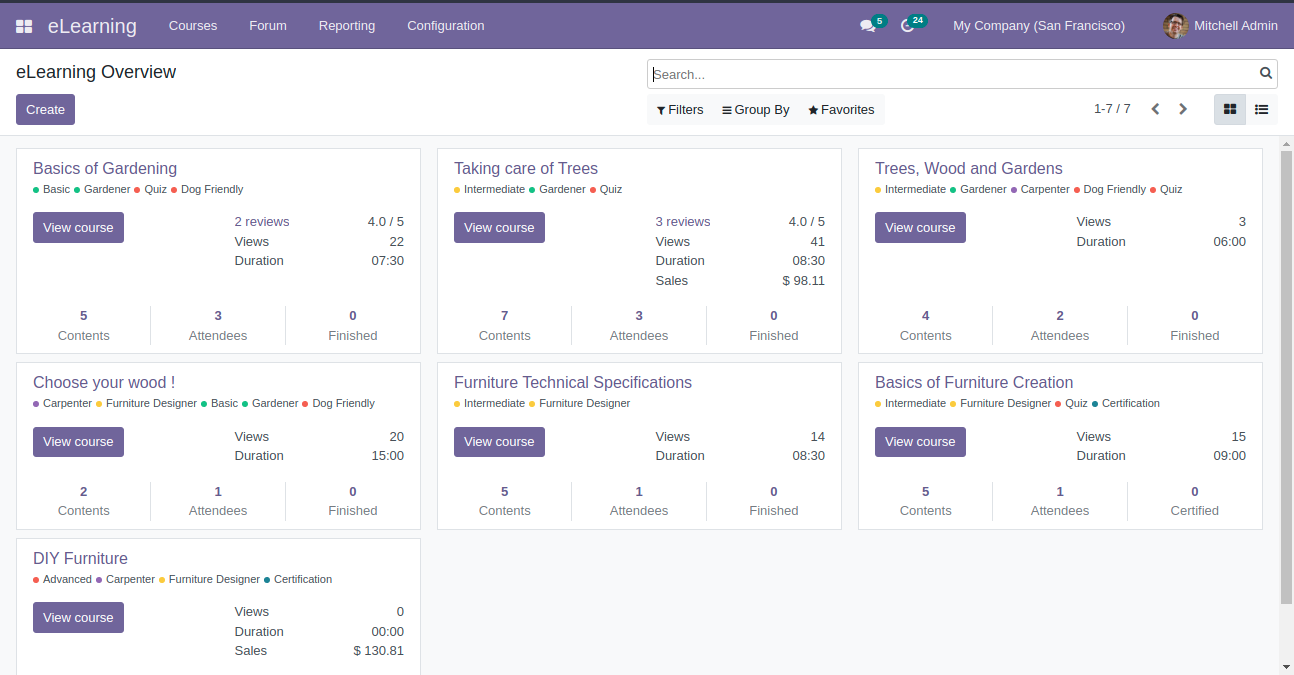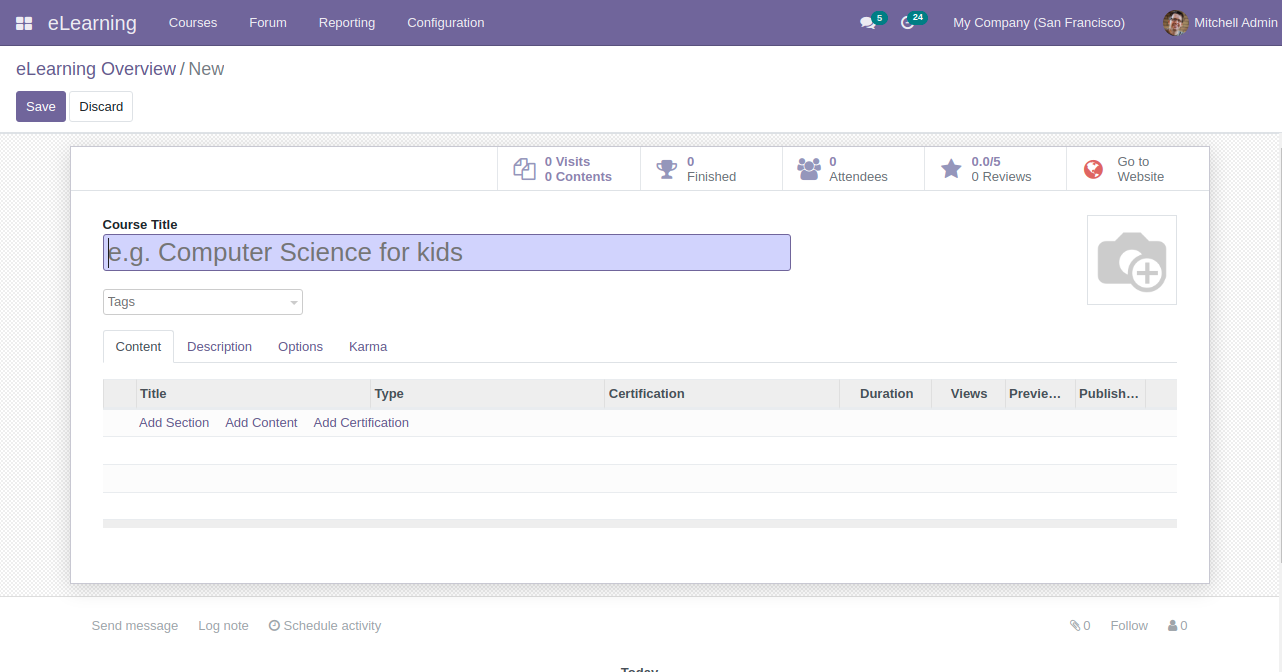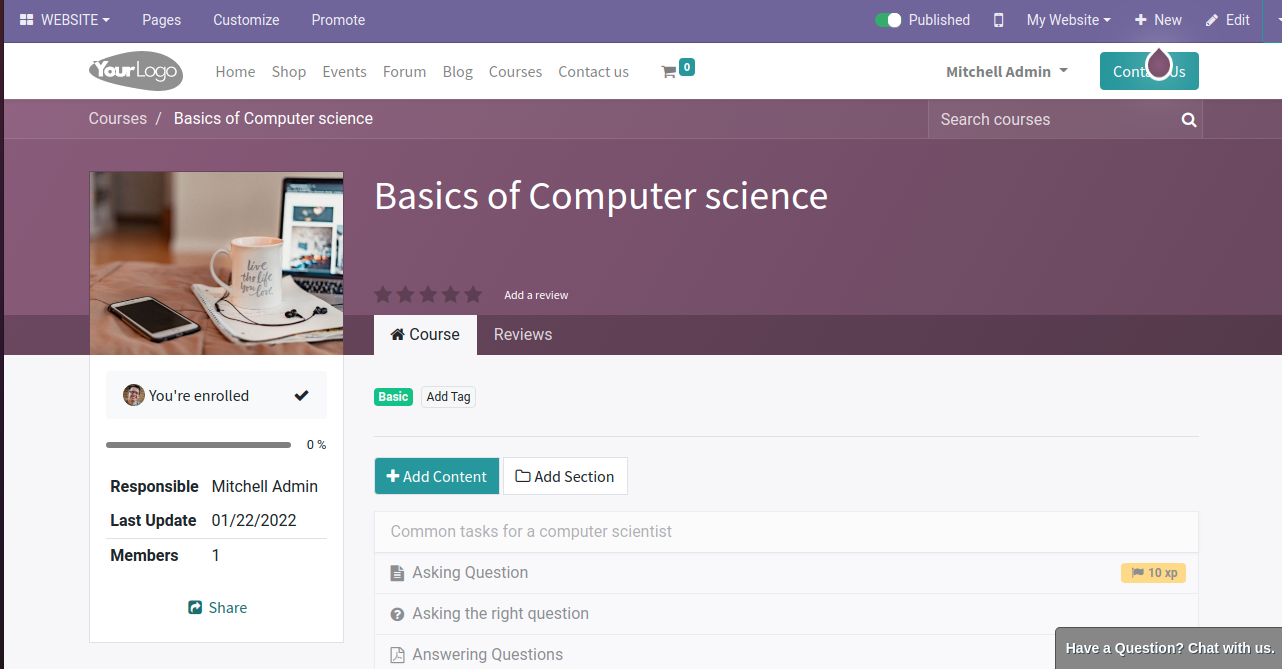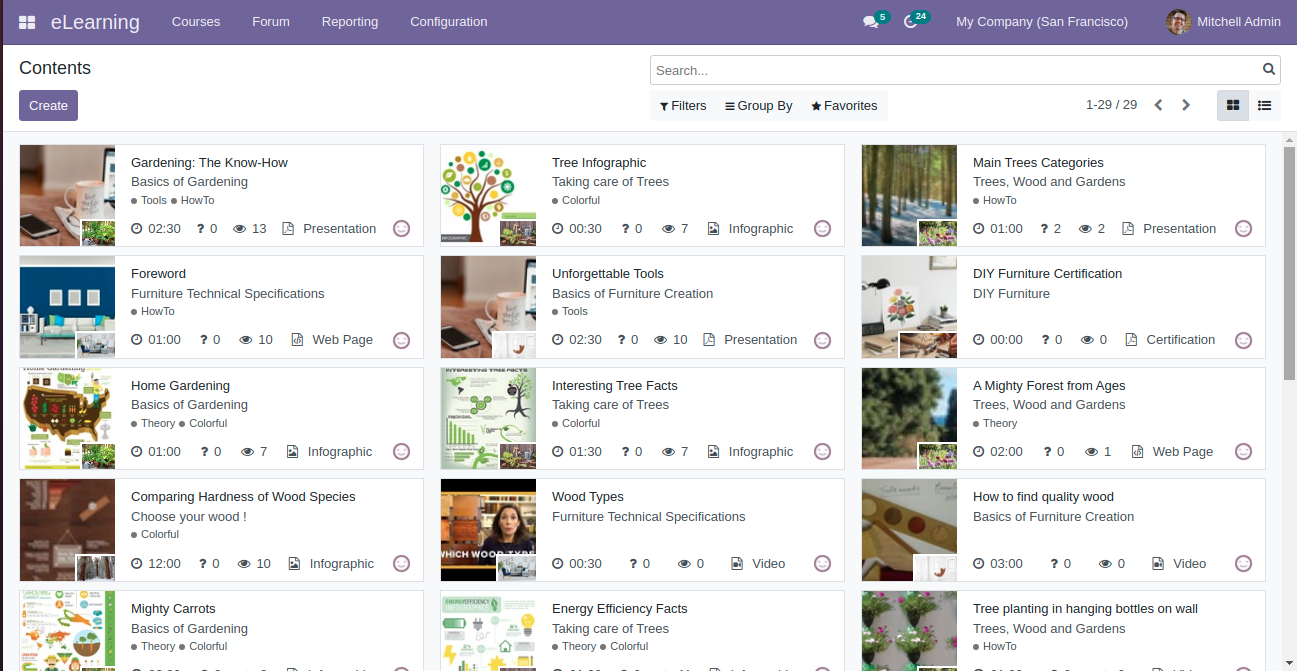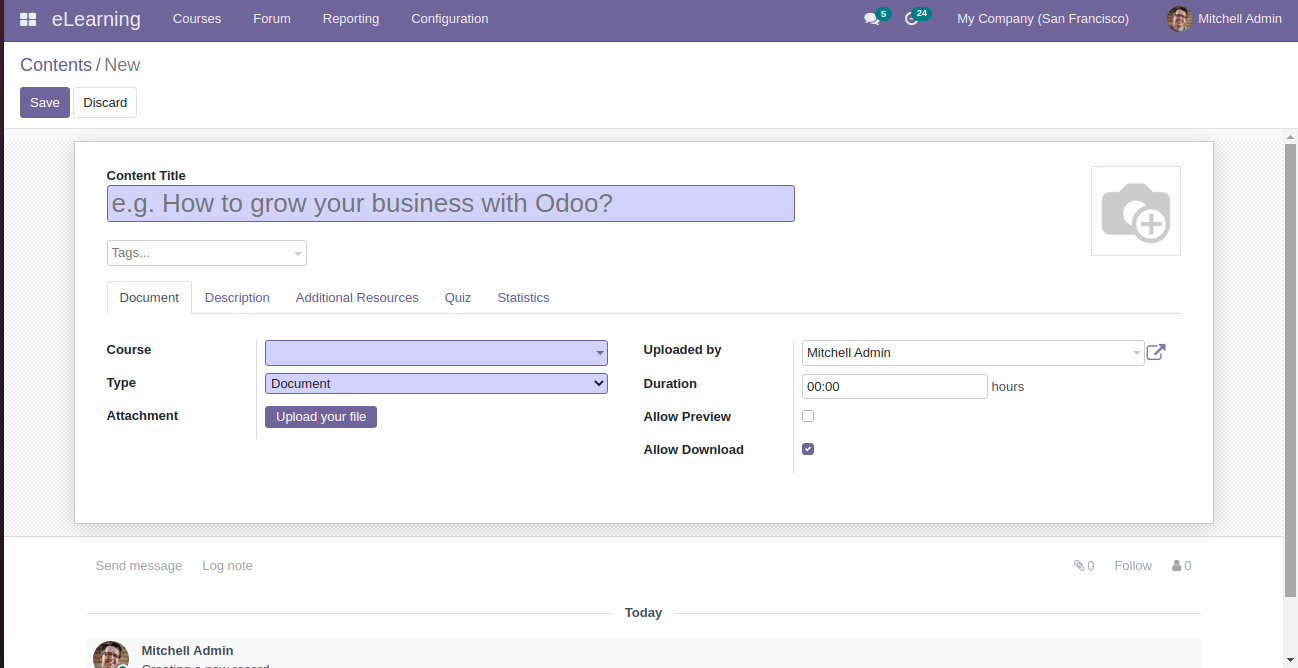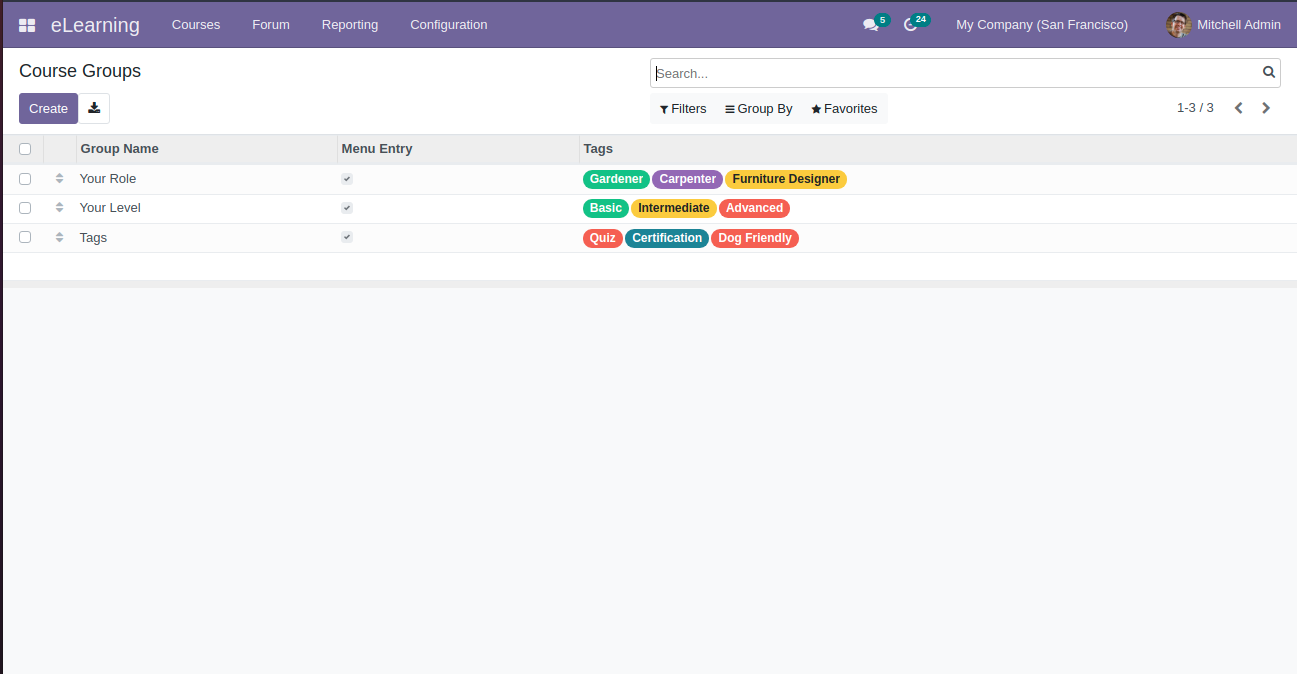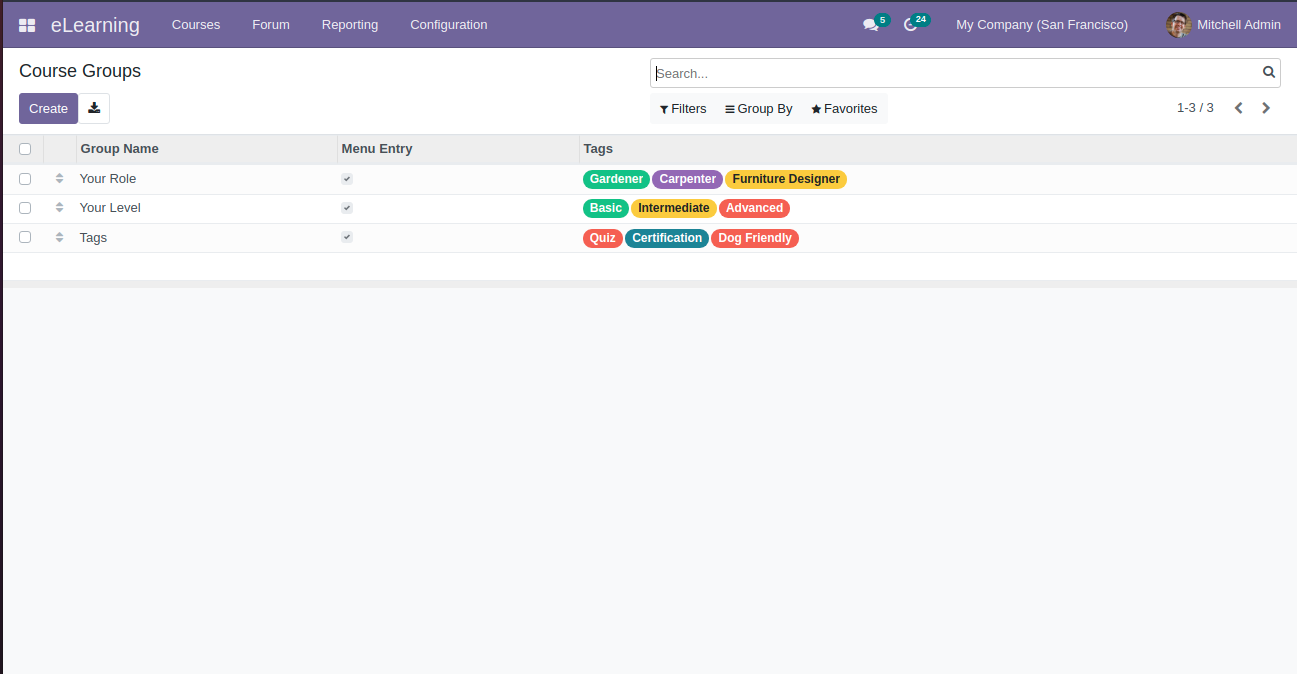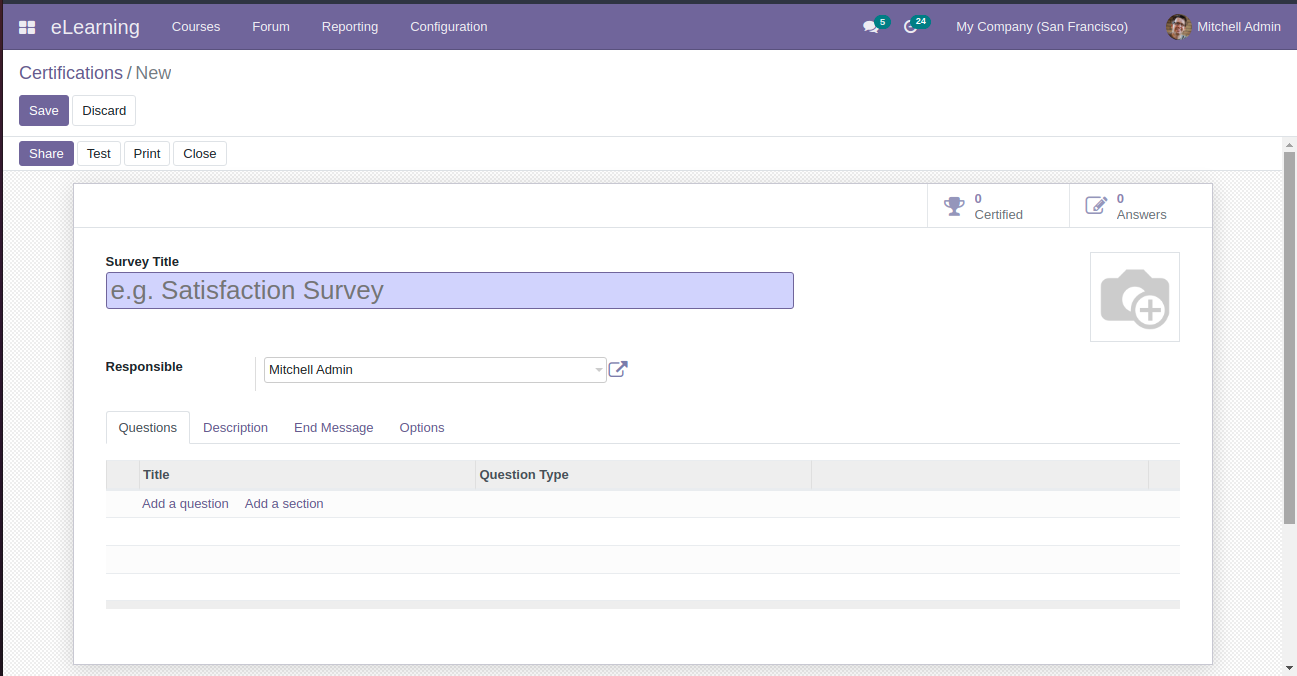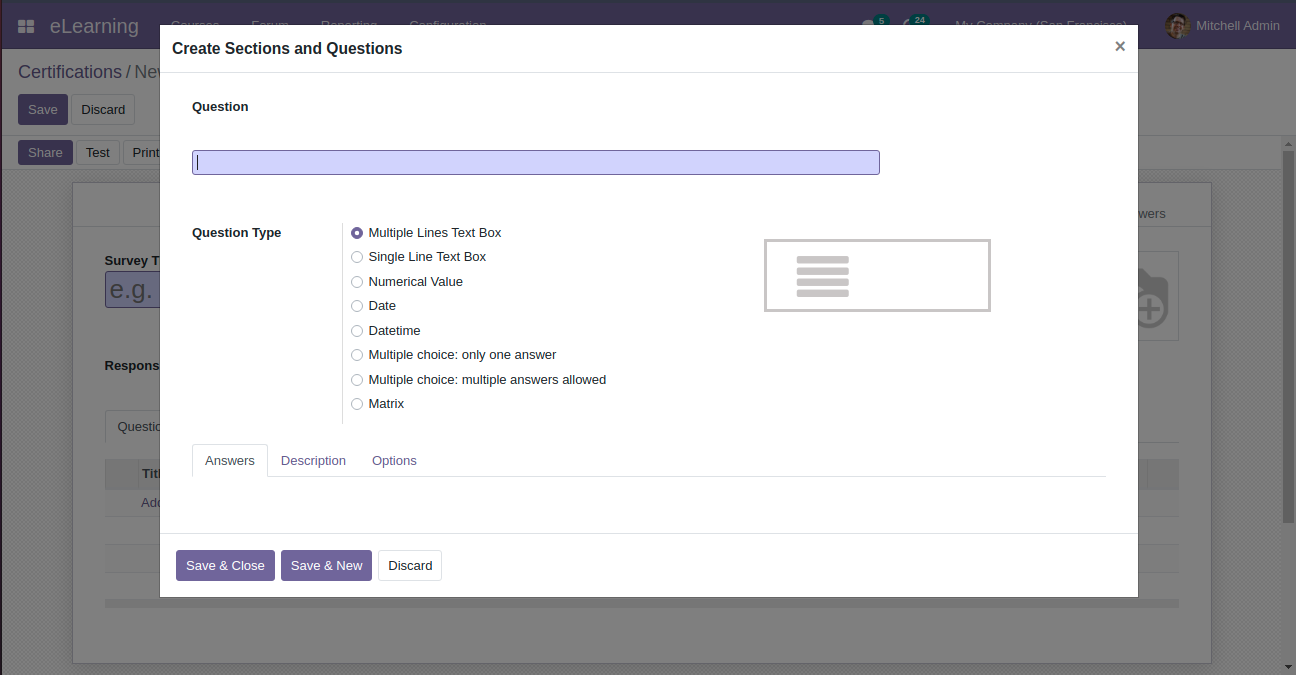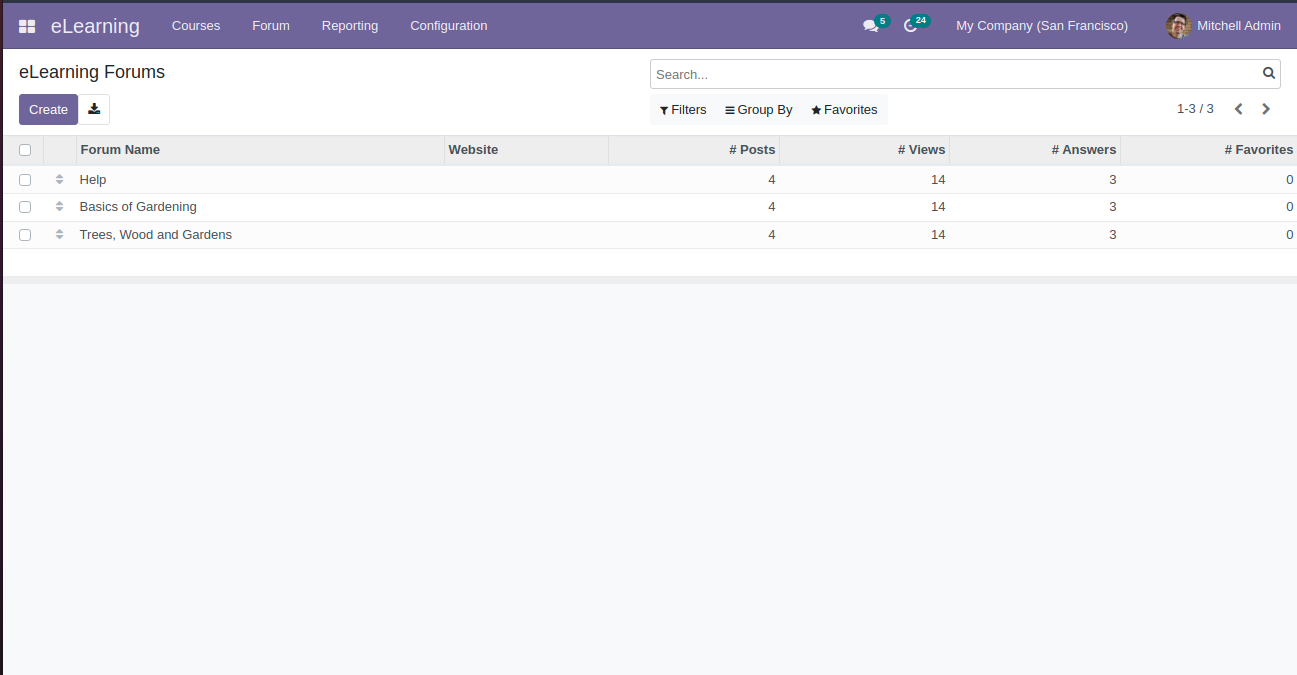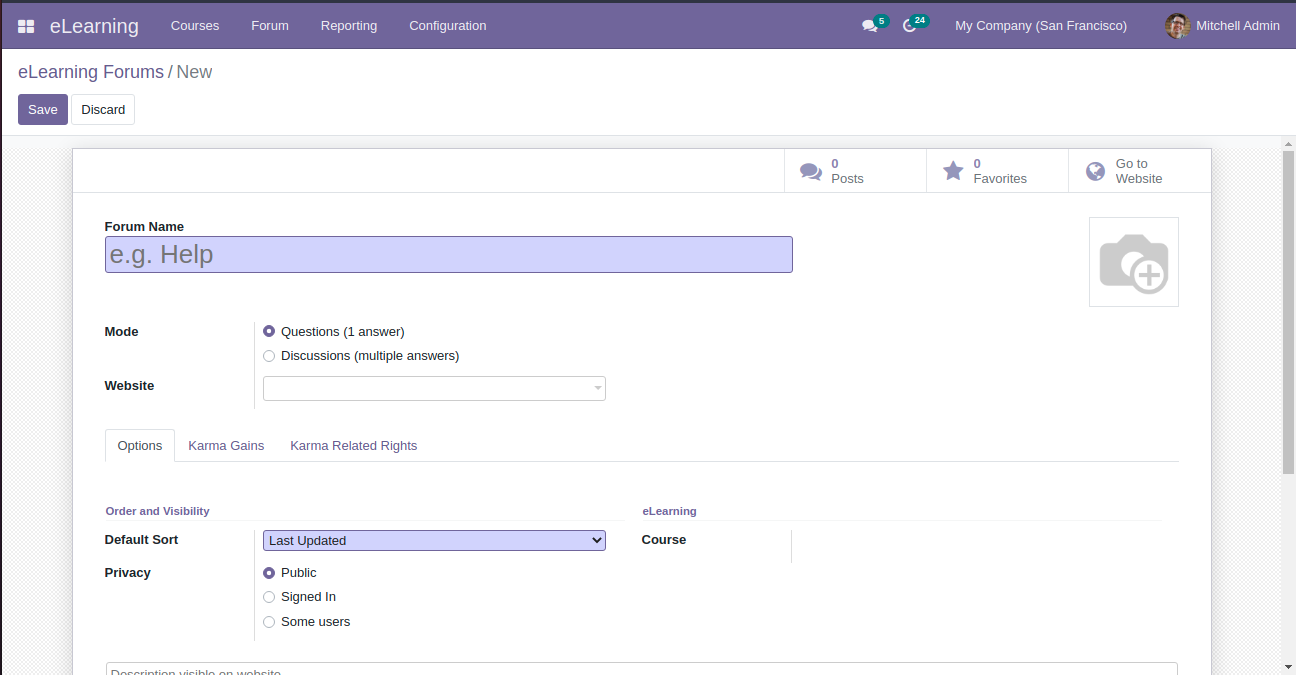E Learning Module in Odoo 15

Odoo eLearning module helps us to create courses, configure quizzes and earn badges while attending courses.This module makes the learning process much more easier than the earlier times.
Creating Course:
When you open the Odoo eLearning module, we can see all the courses created in this platform as shown below:
When you click on the three dots shown on the top right corner of each course will show the advanced options for managing the respective course.
By clicking on the create button, you will be redirected to a new window for creating a new course.
We can add tags related to the course in the Tags field.
We can see a Content tab here you are allowed to add Section, Content, and Certification for the course.
The description tab allows us to add details and descriptions of the course.
The options tab includes various fields to define, such as Course, Communication, Access Right, and Display.
In the Karma tab, we can define various Karma Points for the course members to encourage them to the active participation. Students will get Karma Points as a reward by asking questions, adding comments, rating content, etc.
After providing all the required details, click on the save button for creating our new course.
We can see a go to website option on the top right corner of the course description. There you can publish the course by changing the unpublished state to published state.
Creating Contents:
We can easily create new content for the courses in the Odoo eLearning module.
We can see all the created contents as shown below:
Click on any content in the view for detailed information about that particular content and use the Edit button for making changes on the content.
We can create new contents for particular courses by clicking on the create button shown and providing the details.
Course Groups
Course groups help us to easily categorize the different courses in the Odoo eLearning module into different categories.
Click on the course groups option shown in the configuration menu.
We can see all the created Course Groups. Also, we can see the Group Name, Menu Entry, and Tags.
Certifications:
This is mainly used for the evaluation of the performance of the listeners. We can create and manage new Certifications in this module. You can see the option of certifications in the reporting menu of the Odoo eLearning module.
We can see all the already created certifications programs in the eLearning module. In addition, we will get the Name, number of Attendees and Certified, and the Success rate of each Certification program separately in the Kanban view.
If we want to create a new certification program, just click on the create button.
We can see the option of adding survey title and image in the specified fields.
In the Responsible field, you can select a person who is in charge of this Certification. In the Questions tab, you can add Questions as well as Sections.
By clicking the Add a Question option, you will be getting a new pop-up window for creating new questions for the Certification.
You can set the Layout, progression mode, selection, and activate the Survey Time Limit in the options tab while creating new Certification. There are different options for Layout of this Certification such as One page with all the questions, One page per section, one page per question. You can select a suitable layout for the program. The progression mode can be set to Percentage or Number according to our requirement. If the selected option is Number, it will display the Number of questions answered on the total Number of questions to answer. If you select Percentage option, it will show the percentage of progression.
Next is Scoring Menu, here you can decide the score distribution for the answers . There is also provision for mentioning the success percentage, Certification Template, Email Template in the scoring menu itself.
In Candidates menu, you can set access for Certification program so that only those peoples can access. By putting a tick mark in the field named Login required, the visitors have to before attending the Questions.
You can save the new certification created just now by clicking on the save button. Also there will be a share option for sending Invitations for the participation in the certification programmes.
Forum:
To get the Forum menu in your eLearning module, you have to activate the Forum option from the Settings menu of the module.
When you click on the forum menu,we can see all the configured forums.
If we want to create a new eLearning Forum, Click on the Create button.
The Karma Gains tab includes the points that can be earned by the participants of the forum by doing certain activities like asking questions.
DOWNLOAD Odoo 15
We’re available by phone or email, with a 24-hour response time in case you need immediate Odoo erp support. For more details, Call us on +91 88912 49995 or +91 70250 75566 email us at info@bassaminfotech.com
"Unlock the Full Potential of Your Business with Odoo ERP!"
"Get a Cost Estimate for Your ERP Project, Absolutely FREE!"
Get a Free Quote