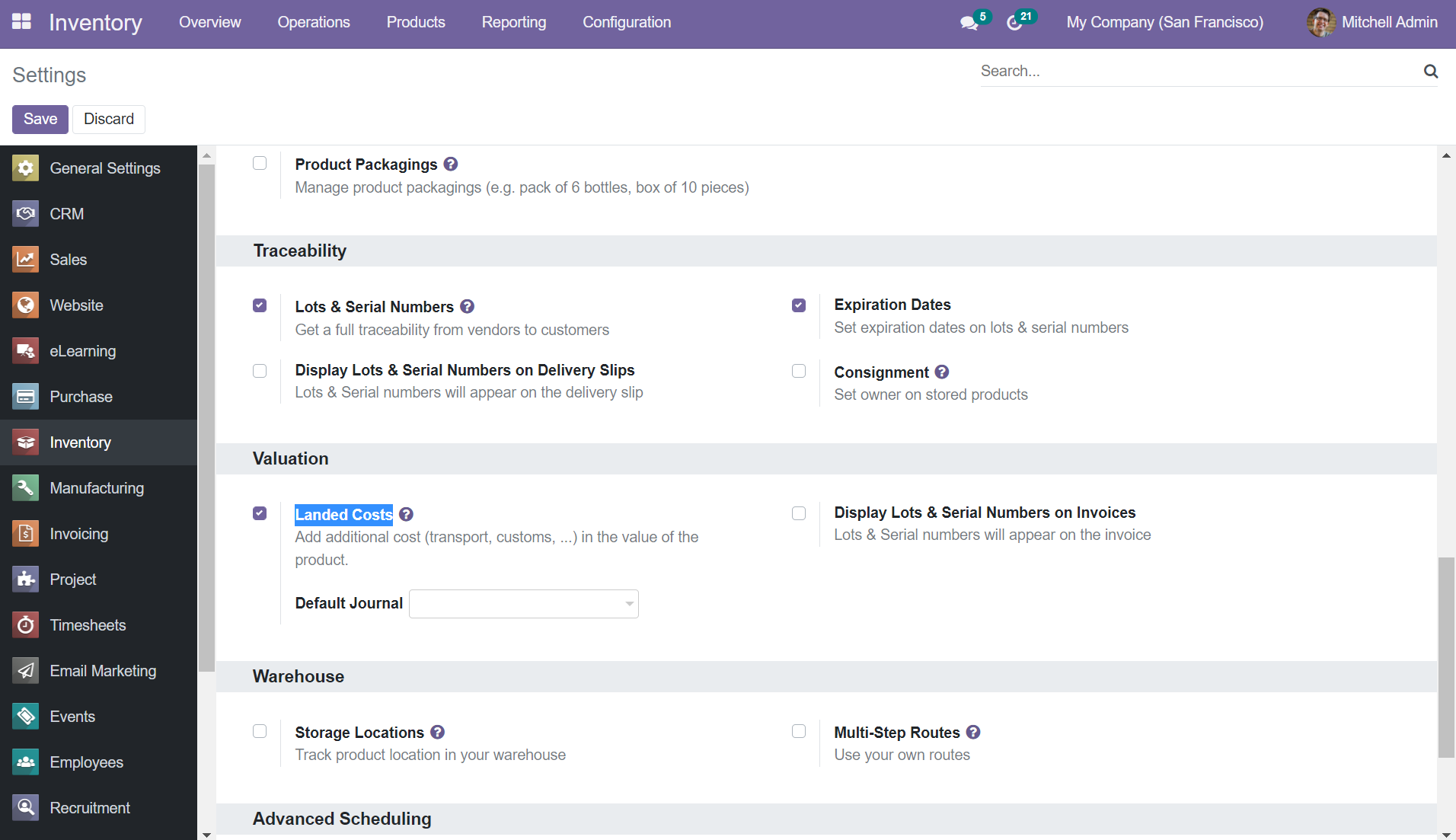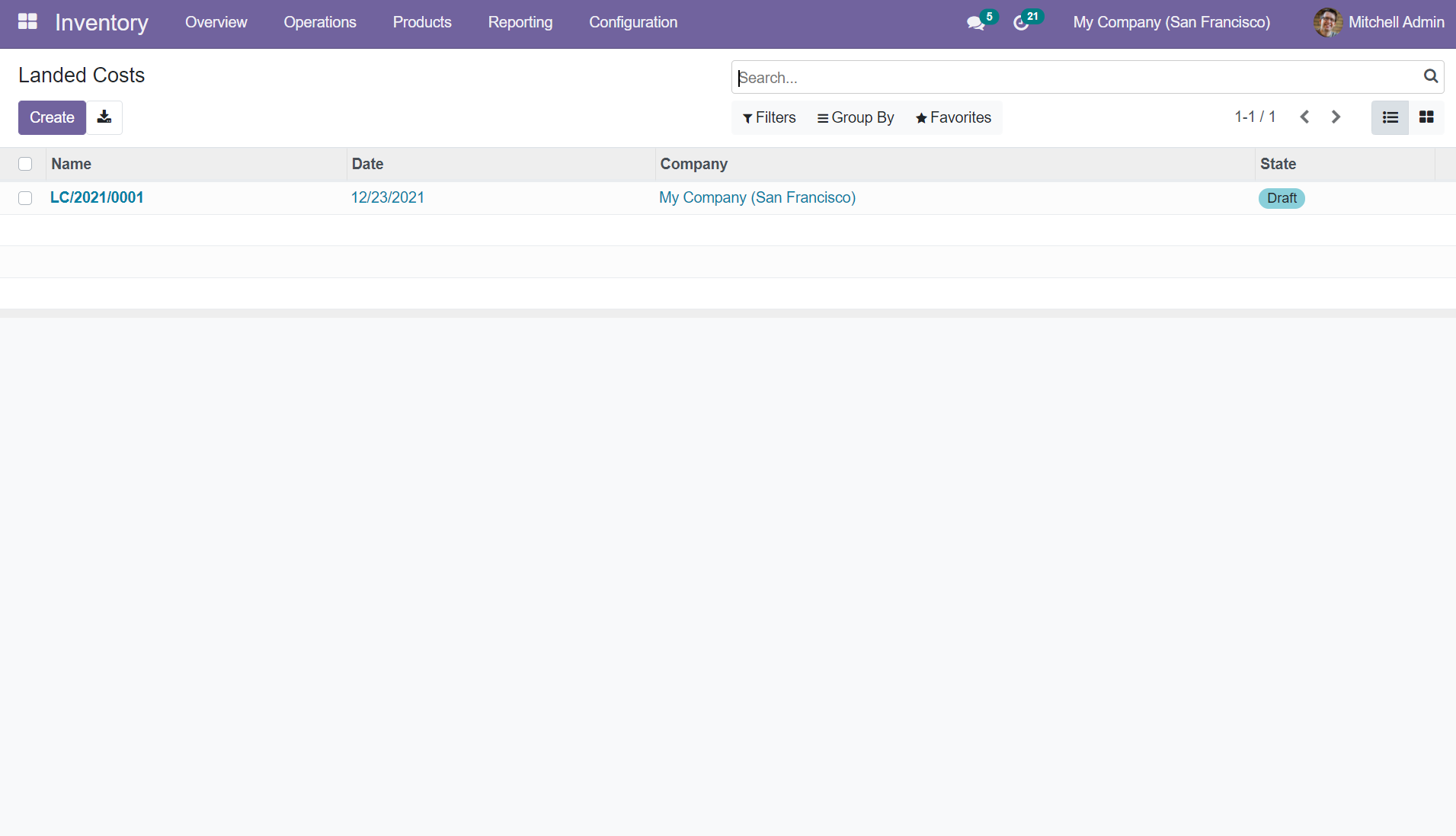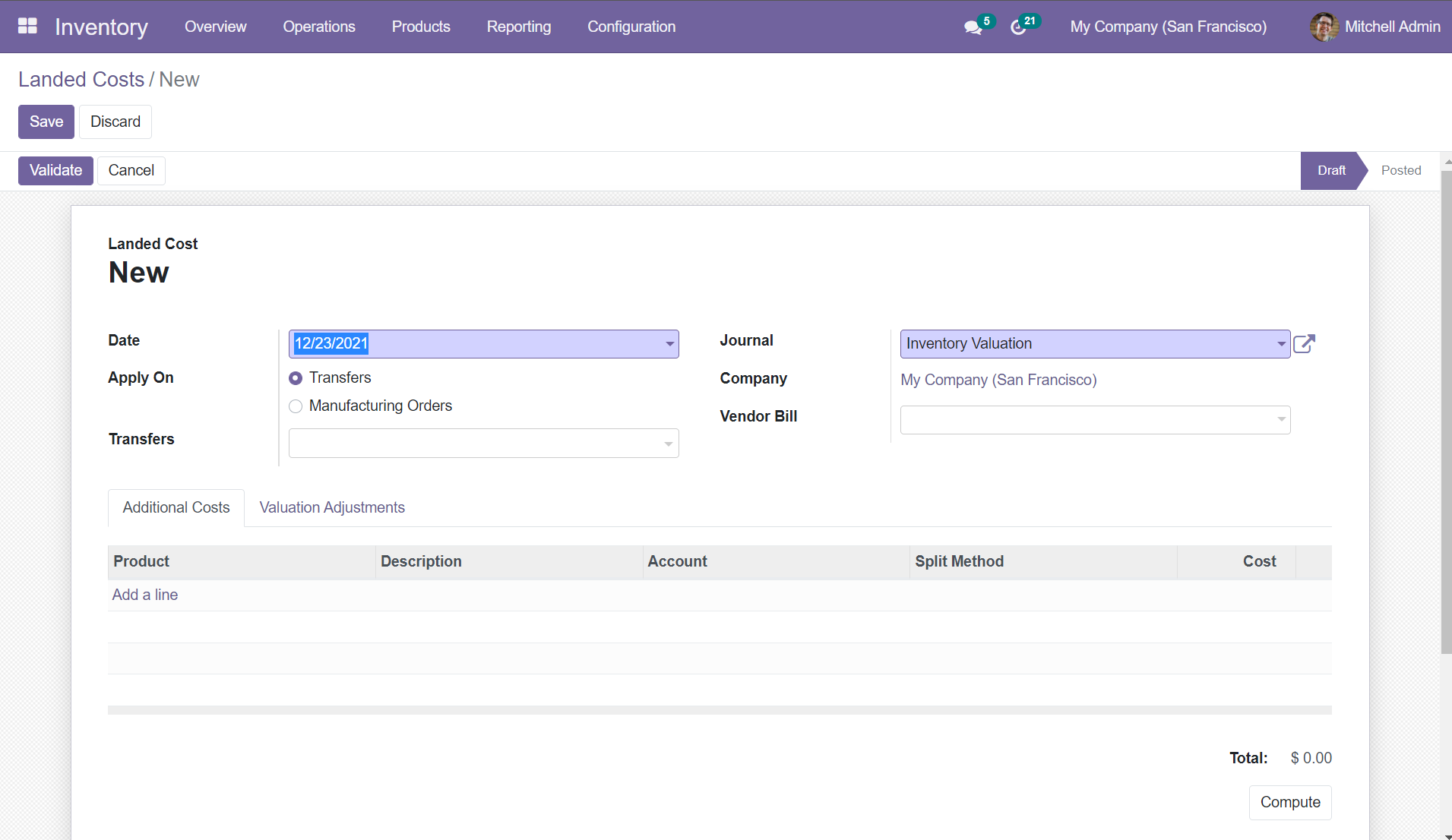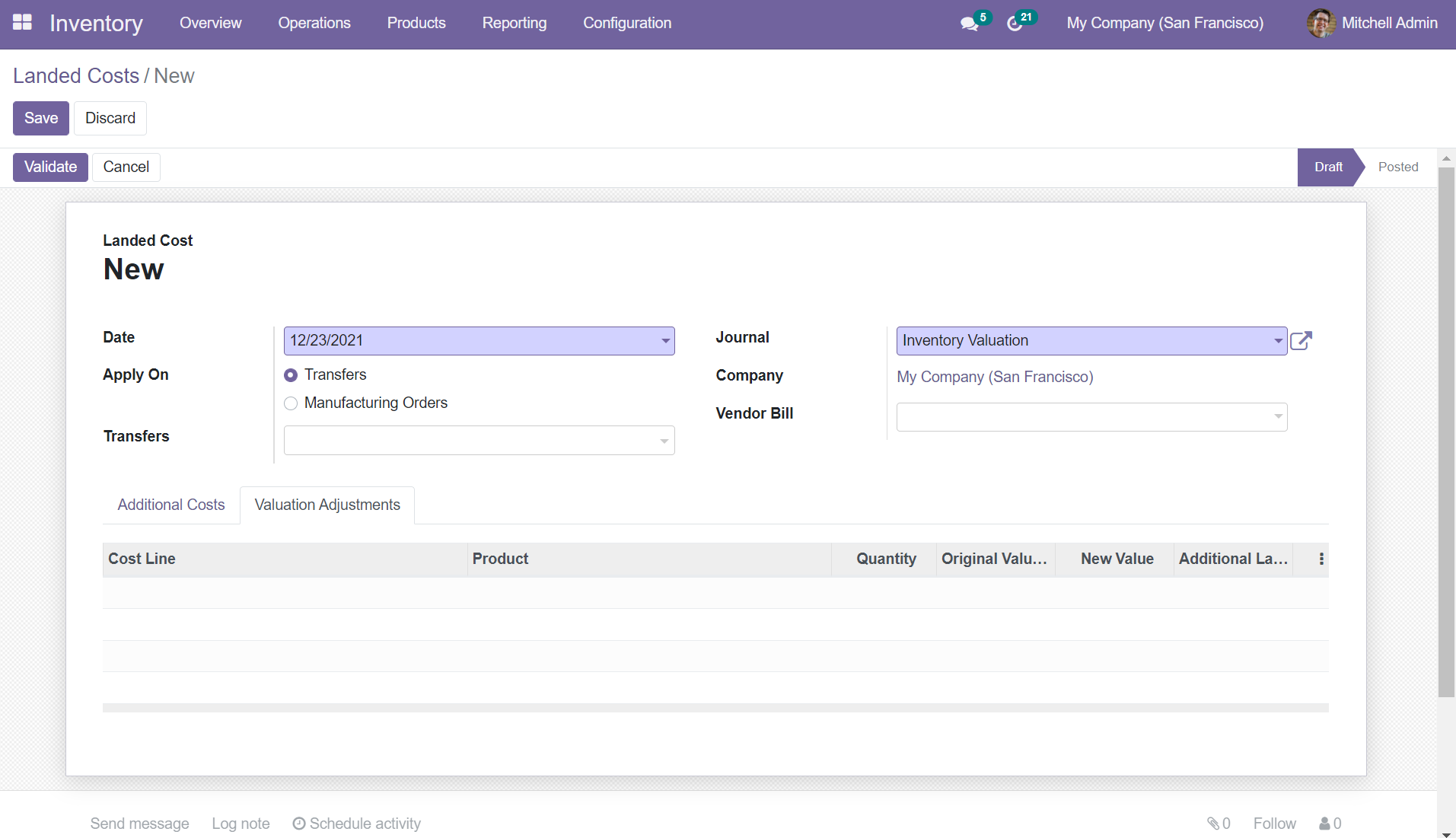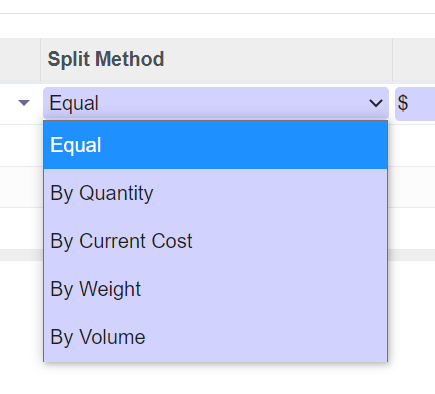Landed Cost in Odoo 15 | Why Landed cost is necessary? | Odoo Inventory
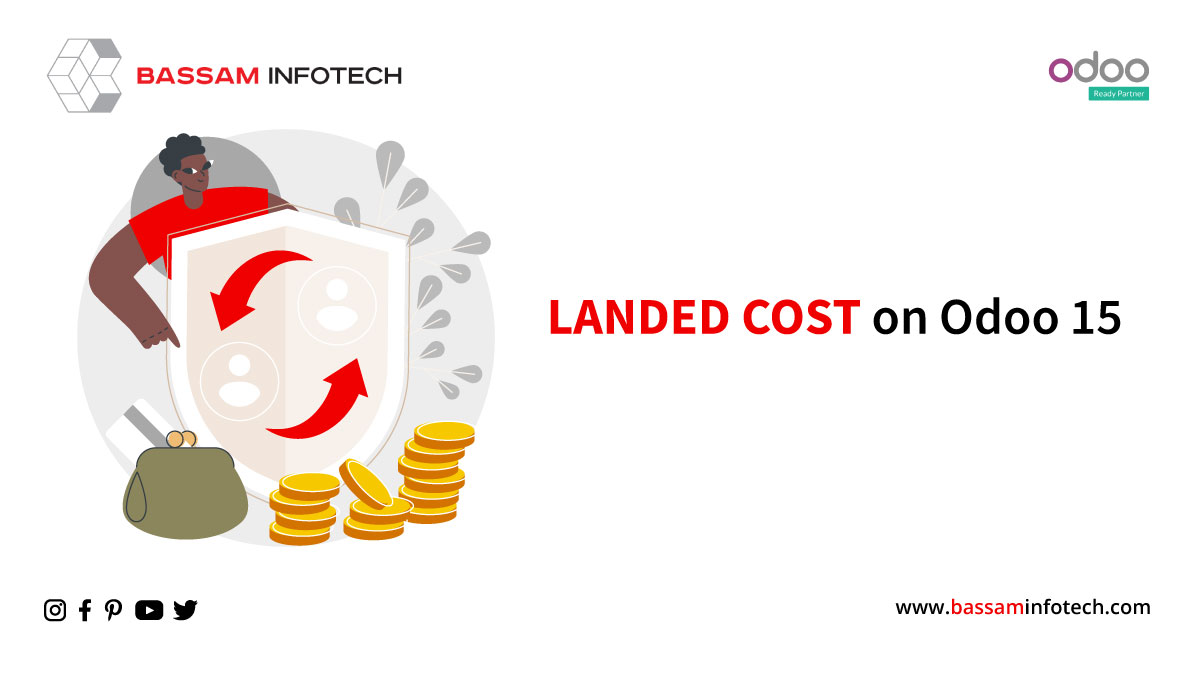
Odoo is an open-source suite of business apps based on the web. With Odoo, businesses can have access to all they need to run efficiently, including CRM, Sales, Projects, Manufacturing, Inventory, and Accounting. The wide array of easy-to-use, efficient business solutions from Odoo make it easy for companies of any size to grow. The landed cost of an item is the amount paid when the item is brought from the factory floor to the buyer’s door. This includes the price of the goods and the cost of shipping, insurance, customs duties, and any other charges incurred along the way. Landed cost calculation is not only crucial for business success; it is also a necessary part of it. By using the Odoo ERP system, one easily tracks your landed cost.
Landed cost is necessary because?
- Getting any product to your customers comes with both obvious and hidden costs. Keeping track of your landed cost can help you identify the actual cost of your products.
- By knowing your landed cost, you can also monitor how well your business performs, maximize your pricing, and track exactly what you are spending on inventory.
Using the Landed Costs module of the Odoo platform, you can add all other costs involved with purchasing goods such as the purchase amount, quantity purchased, shipping and insurance costs, customs duties, service fees, currency charges for transportation and conversions.
The landed costs can be configured based on your company’s specifications. This varies from company to company based on organization policies, product specifications, and other parameters. To configure the landed costs in Odoo 15, you should set them up on the Inventory Settings screen in Odoo.
By checking the box, you can activate this option. In addition, you can choose which journal will be the default for landed cost accounting entries. Finally, you can define various landed costs in the Landed Costs menu accessible from the Operations tab of the Odoo Inventory module once the Landed Costs option has been activated in Settings.
The above image shows the Landed Cost list view within the Odoo system. Where you can see all described details of Landed Costs such as Name, Date, and Company, by clicking the CREATE icon, you will be able to access the Landed Cost creation window in Odoo.
You can set the date in the creation form and then apply the landed cost either on the Transferor in the Manufacturing Order. Furthermore, you can select the Transfers tab and can allocate the Vendors bill, along with the journal where the entry should be entered. Then add a line option below the Additional Costs tab gives you the option to add the product and details such as description, the cost, accounts and the split methods.
The Value Adjustment tab lets you specify the Line Cost, the Product, the Weight, the Volume, the Quantity, the Original Value, the New Value, and the extra Landed Costs.
Following is a list of the Split methods available in Odoo.
-
Equal
Then, if you select this option, you will be able to equally divide the land cost.
-
By Quantity
Choosing this option will allow you to divide land costs according to product quantity.
-
By The Current Cost
In this case, the landed cost displayed will be based on the current cost of the product.
-
By weight
By choosing this option, you will be able to determine the land cost based on the weight of the product.
DOWNLOAD odoo
We’re available by phone or email, with a 24-hour response time in case you need immediate Odoo support. For more details, Call us on +91 88912 49995 or +91 70250 75566 email us at info@bassaminfotech.com
"Unlock the Full Potential of Your Business with Odoo ERP!"
"Get a Cost Estimate for Your ERP Project, Absolutely FREE!"
Get a Free Quote